
Originally Posted by
rbscairns

Is this possible and how can it be done?
Yes, possible indeed..
This is one of my entries in /etc/fstab for connecting to a Synology ds207+ NAS Device
Code:
//<IP_TO_NAS>/shared_folder /mnt/myfolder cifs user,uid=1000,rw,suid,credentials=/etc/credentials 0 0
The shared_folder is the location on the NAS you need to have mounted, not sure how this works with your specific NAS.
You need to create folder /mnt/myfolder (name it as you wish)..
From terminal-window, like so..
Code:
sudo mkdir /mnt/myfolder
Where /etc/credentials is a file holding login-data for the NAS... (again, name it as you wish)
Syntax:
Code:
username=john
password=mypassword
Create it from terminal-window like so..
Code:
gksudo gedit /etc/credentials
You need to have "smbfs" installed afaik.
So..
Code:
sudo apt-get install smbfs


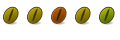

 Adv Reply
Adv Reply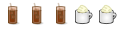

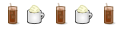
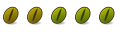

Bookmarks