Wacom tablets used to be configured via HAL FDI files, but since Lucid dropped HAL I'm not entirely sure how to set it up properly. I can provide a hacky method which lets you set up the Wacom tablet for the screen with the top left of the tablet in though, if you're using the default XOrg config. Because I'm using a Bamboo1, that's what's in my commands. You can find the appropriate string to put in by running
Code:
xsetwacom --list -v
And look for the device which contains the STYLUS.
Run the following:
Code:
xsetwacom --get "Wacom Bamboo1" BottomX
This gives you the X resolution of your tablet. I'll call this
TX. Next you need the resolution of the virtual screen, which can be found by
Code:
xsetwacom --get "Wacom Bamboo1" SBottomX0
I'll call this
WX. Finally, let's call the actual X resolution of your primary screen
SX.
The hacky method is to set the X resolution of your tablet to be bigger than it actually is. This effectively causes the driver to map an out-of-bounds area to your second screen. The value you should set it to,
AX is
TX * (WX / SX). You might like to set it a little less than that to stop the cursor jumping to the first pixel on the second screen, but that's preference. Anyway, once you've got
AX, set it with:
Code:
xsetwacom --set "Wacom Bamboo1" BottomX AX
And repeat for the Y coordinates if necessary. The set commands will have to be run whenever you start using the tablet, so you might want to put them in a script. In theory it can be automated via a devicekit rule, but I've not yet got around to doing so.


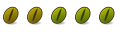

 Adv Reply
Adv Reply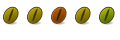


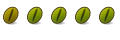
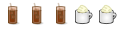

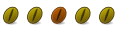

Bookmarks