I recently purchased an Asus Eee PC 1005P with Windows 7. I wanted to completely replace Windows with Ubuntu Netbook Remix 9.10 Karmic Koala, as Ubuntu as its my distro of choice. This is how I did it, as a very simple guide, for those who are contemplating the same. The ubuntuforums have saved my bacon more times than I can count; so this is my way of giving back (plus a handy repository if I want to do this again and forget how!).
In all in all, everything works great, with wireless being the biggest challenge during installation.
Pre-requisites:
- Another computer (I was running Ubuntu 9.04)
- Ethernet connection with internet
- Spare/empty USB drive with at least 1 Gb of space
- Asus Eee PC 1005P
Get Ubuntu for the Netbook
Firstly, you're going to need to download the CD Image for Ubuntu Netbook Remix (UNR) from Ubuntu. From the other computer, navigate to the following location from your browser of choice:
http://www.ubuntu.com/GetUbuntu/download-netbook
Click the Download Ubuntu CD Image link and save the ISO image (e.g. ubuntu-9.10-netbook-remix-i386.iso) to the other computer.
Prepare USB Stick
The 1005P netbook doesn't come with a CD/DVD drive; so you're going to need to do the installation from the USB key on the netbook. To do this; we'll convert the ISO (that would normally be burnt to a DVD) to the USB file structure.
Once the ISO has finished downloading; you're going to need the usb-creator utility. Follow the instructions from this page:
https://help.ubuntu.com/community/In...n/FromUSBStick
Follow the instructions, but the short end of it is, from the other computer, type/paste in the following command into a Terminal to install usb-creator:
Code:
sudo apt-get install usb-creator
Once this has installed; plug your USB stick into the other computer and run the usb-creator by typing the following command into a Terminal:
Careful: the next step will erase everything from the USB stick; so make sure you've backed up whatever was on there.
As per the instructions at the previous link; simply select the ISO just downloaded in the top box, and select the USB stick in the bottom box. Click "Make Startup Disk" and you're on you're way. Once finished; your USB stick is ready to be used as the install source for the netbook.
Prepare the Netbook to boot from the USB Stick
Start up the netbook using the Power button on the right-hand-side (the Windows one, not the Express Gate one on the left-hand-side). In the nanoseconds after you press the Power button; click once or many times; Ctrl+ESC to stop the default loading of Windows. Then click F2 to access the boot setup.
When you get to the BIOS setup options; scroll right to Boot from the top menu tabs. Then select Boot Priority Order. You want the first item to say "Removable Dev" (or similar). Once you've done this; click F10 to save your changes.
I've read that there is a way to change the boot order from within Windows, but I never booted into Windows on the netbook and I've never used Windows Vista or 7; so best to follow those instructions if you find them.
Installation
Plug in the ethernet cable connected to your modem/router/switch to the netbook.
In addition, plug in the USB stick with the UNR installation files into the netbook. Reboot/Start the netbook; clicking Ctrl+ESC to give you the boot choices. Select the USB key from the options provided. This should bring up the Ubuntu installation choices; selecting Install Ubuntu to get started.
Follow all standard questions (username, computer name, passwords, languages, locales, etc.). Let the system finish the installation as normal. Up to you whether you want to retain the Windows partition; I didn't, and there are gurus in the Ubuntu community better placed to advise on the best way to do this.
Post-Installation
I know a lot of people have had issues with the Ethernet connection on the 1000HA, but I didn't experience any issues on the 1005P.
Once the system is installed; you'll want to update your system. From the main menu; navigate to System -> Administration -> Update Manager. Click Install Updates to get your system up-to-date.
More instructions here:
https://help.ubuntu.com/community/UbuntuUpdates
Wireless
Now, you probably find that wireless isn't working. The problem is, UNR doesn't seem to recognise the hardware at all. So commands like iwconfig, etc. return no recognition of the wireless card. This was driving me nuts. I'd tried installing the Karmic backports, building from source the drivers into the kernel, and a whole lot of other things; but the one thing that appeared to work was isidoro's post on this thread:
http://ubuntuforums.org/showthread.php?p=8700392
This is the Windows XP drivers for the Atheros AR2427 wireless card. The file you're going to need is: xp3264-7.7.0.329-whql.zip from the following location:
http://www.atheros.cz/download.php?a...007EG&system=1
I've also saved a copy of this zip on my company's website if the above link expires:
http://www.dedicationgroup.com/files...0.329-whql.zip
Save the zip file down to the netbook. Extract from the zip the netathw.inf file. Now that you have this; you're going to need ndiswrapper; which is a Linux wrapper around Windows drivers. To install ndiswrapper and the ndiswrapper graphical client; type the following commands into your Terminal:
Code:
sudo apt-get install ndiswrapper-common ndiswrapper-utils-1.9 ndisgtk
Once these have been installed; run the ndisgtk tool from the Terminal:
This is will bring up the Wireless Network Drivers screen. Click on "Install New Driver". Browse for the netathw.inf file just extracted from the zip file, and click "Install". You should see in the Currently Installed Windows Drivers box "netathw Hardware present: Yes". Now, go to System -> Preferences -> Network Connections -> Wireless (tab) and click "Add" to setup your wireless connection.
That's It
I've found pretty everything else to work that I've tried. The (blue) function keys work fine. Have not yet had an issue Suspending and Hibernating. Battery life is a dream. Now that UNR is running successfully; this netbook is just an awesome piece of kit.
Corrections, updates and better explanations welcome. Best of luck!


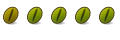

 Adv Reply
Adv Reply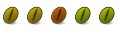

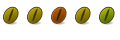


Bookmarks