I was having many problems with my configuration. I always had errors of alsamixer reporting "No file", "aplay -l" could not find an audio card, and no sound devices were installed in /etc. Driver compiling was successful, but something was missing. Finally, success!!Here is the complete process. Jaunty 9.04, Gnome, 2-channel stereo (the 5.1 channel test in Post #1 works correctly for my Front R/L speakers).
First, do everything in Post #1. If you have problems with sound, then try this. Based on the Debian X-Fi Wiki (thank you!) with a few changes. When you run 'su', notice the prompt changes to "#". You are now root. Be careful. You can also put "sudo" in front of each command. Copy the entire line except for the "$" or "#" command prompts.
Install the alsa-base and alsa-utils packages, along with necessary compilation packages:Unload any currently loaded ALSA drivers:$ su
# aptitude install alsa-base alsa-utils build-essential linux-headers-$(uname -r)If previously installed, remove the alsa-modules-* package (built from alsa-source) from your system:# alsa unloadSince the script in Post #1 has already downloaded and unpacked the drivers, skip to the driver installation. First, create the sound device directories. Then, configure and compile drivers providing X-Fi device support. Note the different command line than Post #1 and you are still root:# aptitude remove alsa-modules-$(uname -r)Install only the kernel modules:# cd alsa-driver-1.0.21
# snddevices
# ./configure --with-isapnp=no --with-cards=ctxfi,ca0106,hda-intel --with-moddir=/lib/modules/$(uname -r)/updates/alsa
# makeThe driver should be ready to go. Now, load the ALSA driver (insert into kernel).# make install-modulesYou should have sound. Run alsamixer to un-mute the channels. Hit "M" on each channel to mute/unmute.# modprobe snd-ctxfiLet's make some noise.alsamixerConfigure Ubuntu to load the mixer settings at boot. From the ALSA Quick Install wiki (the filenames have specific meaning). The last line will take you out of root:aplay /usr/share/sounds/alsa/Noise.wavSave your mixer settings, from the Comprehensive Sound Problem Solutions Guide:# ln -s /etc/init.d/alsasound /etc/rcS.d/S59alsasound
# ln -s /etc/init.d/alsasound /etc/rc1.d/K15alsasound
# ln -s /etc/init.d/alsasound /etc/rc6.d/K15alsasound
# exitNow, configure Ubuntu to load the drivers at boot.sudo alsactl store 0Add the following 2 lines (the first is a comment):sudo gedit /etc/modulesConfigure ALSA for your soundcard.#X-fi
snd-ctxfiAdd the following lines. Note that I commented out the alias and options for the snd-hda-intel driver. This may not be totally correct, but it works in my configuration. Refer to the ALSA Driver Configuration Guide for the gory details.sudo gedit /etc/modprobe.d/alsa-base.confFinally, add your login to the 'audio' group. Follow Adding the current user to the audio group in the Comprehensive Sound Problem Solutions Guide.#added for alsa driver update
#alias snd-card-0 snd-hda-intel
#options snd-hda-intel model=auto
alias snd-card-0 snd-ctxfi
One additional reference: Ubuntu's Sound Troubleshooting Guide


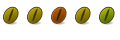


Bookmarks