1. On the Lexmark website under Drivers & Downloads find the X2600 all-in-one printer and click on Unix/Linux. For the Eee PC or other Debian-based distros choose the first option Debian 4 and download the following driver file (approx 30MB) to your home folder:
lexmark-inkjet-08-driver-1.0-1.i386.deb.sh.zip
2. Don't connect the printer yet. Right-click on the downloaded file and choose "Extract All...". then click OK to unzip it in your home folder.
3.You will now also have the same file but unzipped so it ends in sh. If you can't get the installer to run by clicking the icon, open a terminal and try the following:
chmod 744 lexmark-inkjet-08-driver-1.0-1.i386.deb.sh
./lexmark-inkjet-08-driver-1.0-1.i386.deb.sh
4. Now follow the instructions on screen. When you get to the point where it asks you to connect the printer, do so. However, you will find it won't be recognised (because it's not a 2600 series or Z2300 series printer). Exit by clicking the close button on the window and then clicking "Yes".
5. Now edit three text files to change the product i/d (PID) from 011d (or 0x011d), which is the PID for the X2600 series, to 010b (or 0x010b) which is the PID for the Lexmark X2550. The following commands in a terminal will open each of the relevant files in a text editor:
sudo kwrite /usr/lexinkjet/lxk08/etc/lxdn.conf
sudo kwrite /usr/lexinkjet/lxk08/etc/99-lexmark-2600-series.rules
sudo kwrite /usr/lexinkjet/lxk08/etc/Lexmarklxdn.conf
In each case change 011d wherever it appears to 010b (or 011D to 010B if it was in capitals), save and exit.
6. Now add the printer using the CUPS interface.
In the first box on the name/ description page there must not be any spaces so, for instance, just type lexmarkX2550 as one word. On the next page, in the Device dropdown list, select: "Lexmark USB Backend #1 (Lexmark X2500 series)" For Model/Driver select "Lexmark 2600 series, 1.0 (en)".
(On the Eee PC, you can also add the printer via the Printers icon on the Settings tab. However, I found doing it this way did not set the A4 paper size properly so that multiple-page printing did not work correctly.I then had to change the paper size in CUPS so it seems best to add the printer via CUPS in the first place.)
7. Finally click on "Print Test Page" and keep your fingers crossed... The scanner should work as well, although only from the computer not from the scanner button on the printer. There is also a Lexmark inkjet program to monitor ink levels and align the cartridges (type lexijtools in a terminal). However I could not get this to work - probably it doesn't recognise the different cartridges in the X2550. I'm hoping it doesn't matter on the X2500 series as an alignment sheet can be printed by holding the scan button for 3 seconds, then place it on the scanner glass and press the button again.
(with thanks from OpenPrinting Forum)


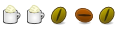



Bookmarks