First of all: using the original egalax driver is suboptimal for me as the touchscreen stops working after a while, using it with easystroke somehow causes the touchscreen to quit working, too. That's the reason I'm trying to get the touchscreen to work with evdev/evtouch...
Original egalax driver:
1) Download and extract the driver
2) Create xorg.conf if does not exist
3) Install original driver via setup.sh
3.1) Edit xorg.conf, section for mouse changed to use numbered input device instead of "dev/input/mice", egalax driver to use "/dev/usb/hiddev0":
Code:
Section "ServerLayout"
Identifier "X.org Configured"
Screen 0 "Screen0" 0 0
InputDevice "EETI" "CorePointer"
InputDevice "Mouse0" "CorePointer"
InputDevice "Keyboard0" "CoreKeyboard"
EndSection
Section "ServerFlags"
Option "BlankTime" "5"
Option "StandbyTime" "0"
Option "SuspendTime" "0"
Option "OffTime" "0"
EndSection
Section "Files"
ModulePath "/usr/lib/xorg/modules"
FontPath "/usr/share/fonts/X11/misc"
FontPath "/usr/share/fonts/X11/cyrillic"
FontPath "/usr/share/fonts/X11/100dpi/:unscaled"
FontPath "/usr/share/fonts/X11/75dpi/:unscaled"
FontPath "/usr/share/fonts/X11/Type1"
FontPath "/usr/share/fonts/X11/100dpi"
FontPath "/usr/share/fonts/X11/75dpi"
FontPath "/var/lib/defoma/x-ttcidfont-conf.d/dirs/TrueType"
FontPath "built-ins"
EndSection
Section "Module"
Load "dri"
Load "dbe"
Load "glx"
Load "dri2"
Load "extmod"
Load "record"
EndSection
Section "InputDevice"
Identifier "Keyboard0"
Driver "kbd"
EndSection
Section "InputDevice"
Identifier "Mouse0"
Driver "mouse"
Option "Protocol" "auto"
Option "Device" "/dev/input/event8"
Option "ZAxisMapping" "4 5 6 7"
EndSection
Section "Monitor"
Identifier "Monitor0"
VendorName "Monitor Vendor"
ModelName "Monitor Model"
EndSection
Section "Device"
### Available Driver options are:-
### Values: <i>: integer, <f>: float, <bool>: "True"/"False",
### <string>: "String", <freq>: "<f> Hz/kHz/MHz"
### [arg]: arg optional
#Option "NoAccel" # [<bool>]
#Option "SWcursor" # [<bool>]
#Option "ColorKey" # <i>
#Option "CacheLines" # <i>
#Option "Dac6Bit" # [<bool>]
#Option "DRI" # [<bool>]
#Option "NoDDC" # [<bool>]
#Option "ShowCache" # [<bool>]
#Option "XvMCSurfaces" # <i>
#Option "PageFlip" # [<bool>]
Identifier "Card0"
Driver "intel"
VendorName "Intel Corporation"
BoardName "Mobile 945GME Express Integrated Graphics Controller"
BusID "PCI:0:2:0"
EndSection
Section "Screen"
Identifier "Screen0"
Device "Card0"
Monitor "Monitor0"
SubSection "Display"
Viewport 0 0
Depth 1
EndSubSection
SubSection "Display"
Viewport 0 0
Depth 4
EndSubSection
SubSection "Display"
Viewport 0 0
Depth 8
EndSubSection
SubSection "Display"
Viewport 0 0
Depth 15
EndSubSection
SubSection "Display"
Viewport 0 0
Depth 16
EndSubSection
SubSection "Display"
Viewport 0 0
Depth 24
EndSubSection
EndSection
### Touch Configuration Beginning ###
Section "InputDevice"
Identifier "EETI"
Driver "egalax"
Option "Device" "usbauto"
Option "Device" "/dev/usb/hiddev0"
Option "Parameters" "/var/lib/eeti.param"
Option "ScreenNo" "0"
Option "SkipClick" "0"
EndSection
### Touch Configuration End ###
4) Reboot
5) Run "xinput --list" in (gnome-)terminal, there should be some touchscreen devices, found "egalax" and 2 times "eGalax Inc. Touch" in the list. "egalax" is the new xorg.conf defined original driver and I had to deactivate the other devices via
6) "xinput -set-prop 11 "Device Enabled" 0", 11 is the device id provided by the "xinput --list" command, instead of the number the id string could be used, too.
7) "sudo eGalaxTouch" to do the calibrating stuff.
After this the touchscreen works for a while, then stops working, after a reboot the calibration is ok, after deacticating the other devices the touchscreen works for a while,...
Alternative method to stop xorg from loading evdev for the two unneccessary devices ist to edit "/usr/lib/X11/xorg.conf.d/05-evdev.conf" and change the two touchscreen relevant sections at the end of the file (commented them out so only device created is the one defined in xorg.conf -> "egalax").
Did anybody get this to work with evdev driver only??


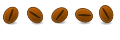

 Adv Reply
Adv Reply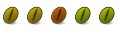
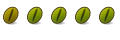



Bookmarks